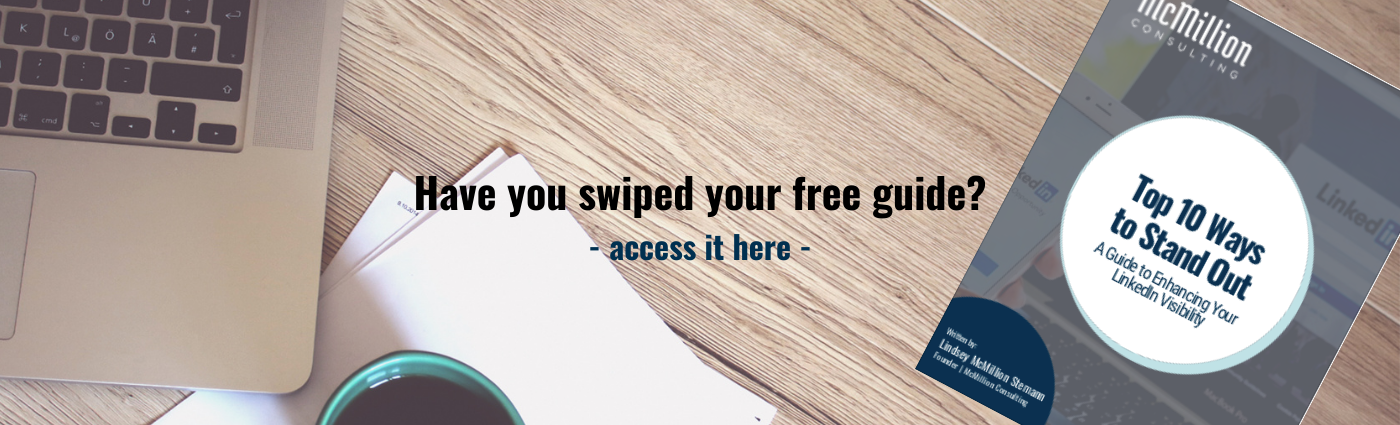How To Customize Your LinkedIn Feed
Jun 14, 2019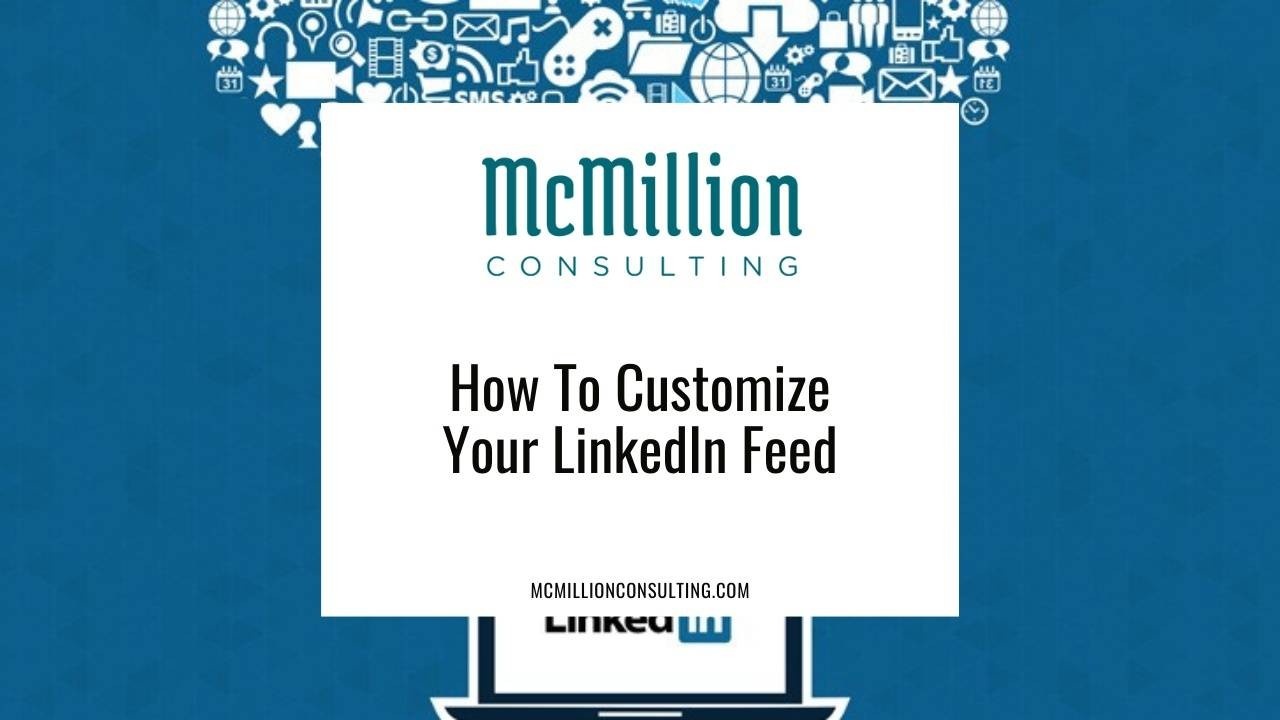
Did you know that you can customize your LinkedIn feed? It's super simple and worth it! CLICK TO TWEET
A daily LinkedIn habit should be to briefly scroll through your homepage feed. Since the feed is constantly changing, I recommend hopping on a minimum of two times each day to gather insights and engage. Implementing this habit will allow you to see what your connections, followed companies, followed influencers and followed hashtags have shared on LinkedIn. While I prefer to use my notifications to easily see job promotions and changes (to name a few), the homepage feed will also show you these two job-related updates with your connections too.
In no particular order, listed below are recommendations for how to customize your LinkedIn feed. Use LinkedIn.com to follow these tips, as the mobile application will not necessarily have all of the options and functionality covered in this article.
Manage feed preferences.
From your LinkedIn homepage, click on your picture in the top right corner and then select Settings & Privacy.* You will automatically land on the Privacy tab, however, click on the Account tab, scroll down to Site Preferences and click on Feed Preferences.
*HINT: There are dozens of settings to customize in this area of LinkedIn. I recommend treating your Settings & Privacy like a car oil change. Spend time here on a quarterly basis to see what new settings have been added and consider what you may want to adjust to personalize your LinkedIn experience.
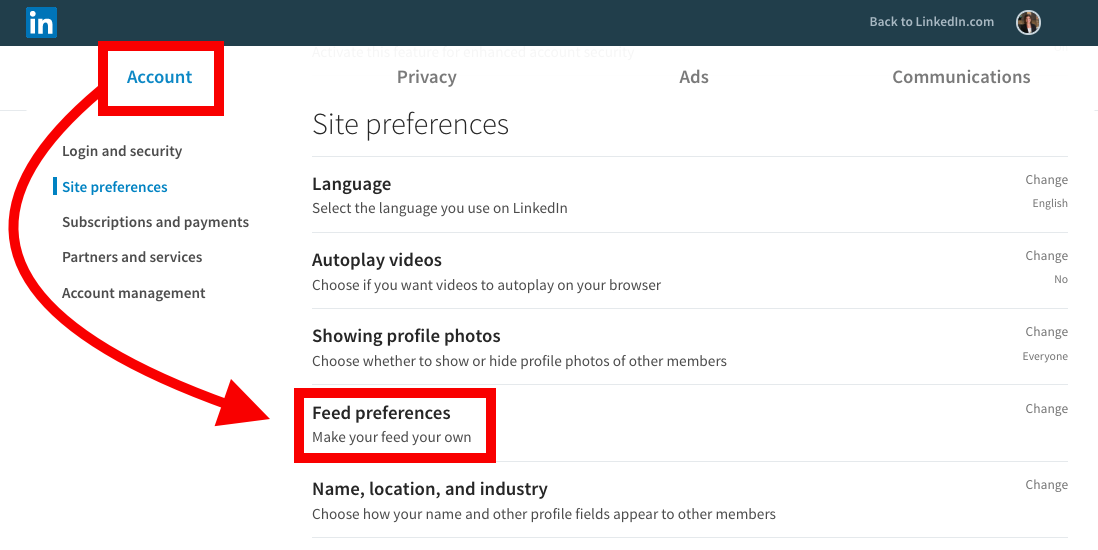
Once you click on Feed Preferences, there are many areas of dive into and adjust:
● Follow fresh perspectives gives you ideas of new companies, influencers and hashtags to follow
● Following* shows you a combination of all of your 1st degree connections (once you are connected with someone, you automatically follow them), people out of your network, companies and hashtags that you follow
● Followers make up a combination of your 1st degree connections and anyone else who has elected to follow you, but not necessarily connect with you; as a reference point, I have approximately 1,200 followers above my total number of 1st degree connections who are following me
*HINT: LinkedIn allows you to filter who and what you are following to better assess and adjust your preferences. As LinkedIn indicates, if you choose to unfollow you will stop seeing their posts on your feed and they will not be notified of the unfollow.
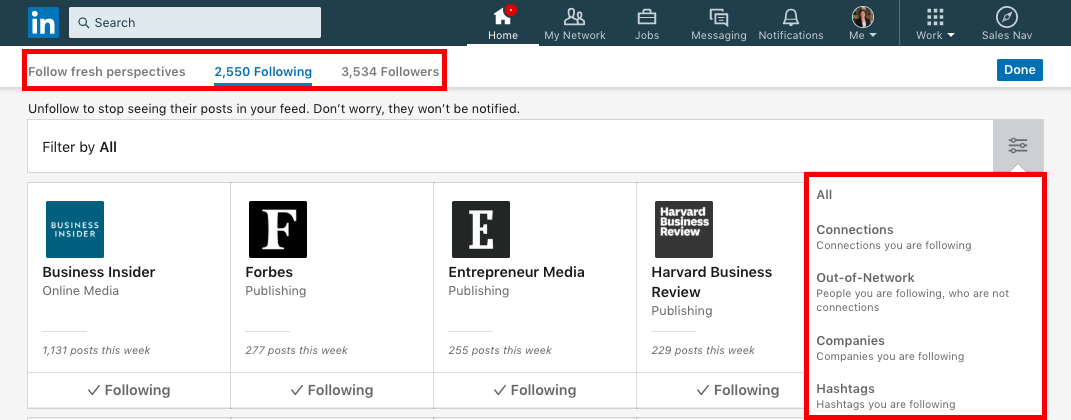
Manage ads.
Heading back to Settings & Privacy, it is worth spending time in the Ads tab to review your general advertising preferences, data collected on LinkedIn and third party data. Advertising is inevitable on the platform, but what ads you see throughout the platform (including your feed), can be managed through this Settings & Privacy area.

Manage feed from homepage.
Two final settings worth mentioning are directly on your homepage.
You have the option to sort your feed based on Top content or Recent content.
Depending on the type of content on your feed, you have additional options to customize. In the example below, two of my 1st connections liked someone’s post. From the three dots in the top right corner, I can choose to:
● Copy link to share the post
● Hide the post
● Unfollow my 1st connection
● Report the post
● Improve my feed (this will take you to your feed preferences pages, mentioned earlier)
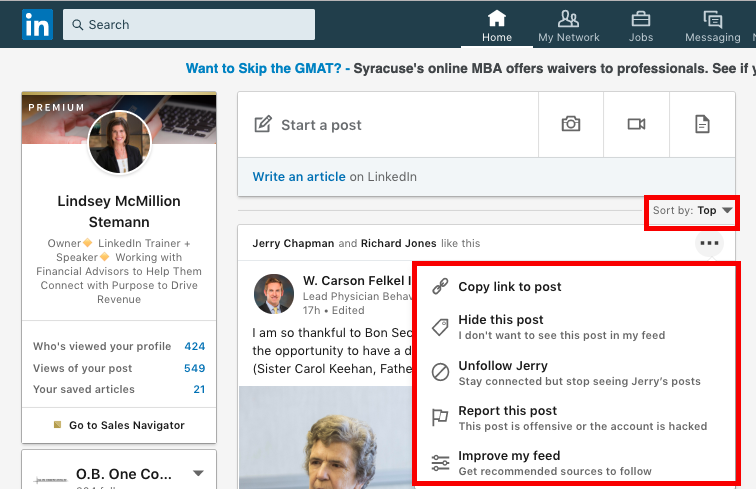
To boil it down, three areas were covered that allow you to customize your LinkedIn feed:
1. Manage feed preferences
2. Manage ads
3. Manage feed from homepage
As a LinkedIn trainer, I believe teaching should be practical in order for learning to be actionable. Customize these areas one at a time. Open this article in one window and have LinkedIn open in a second window so that you can easily follow along and make your adjustments.
All finished? What new companies, influencers and hashtags did you discover?