When and How to Follow People on LinkedIn
Aug 06, 2024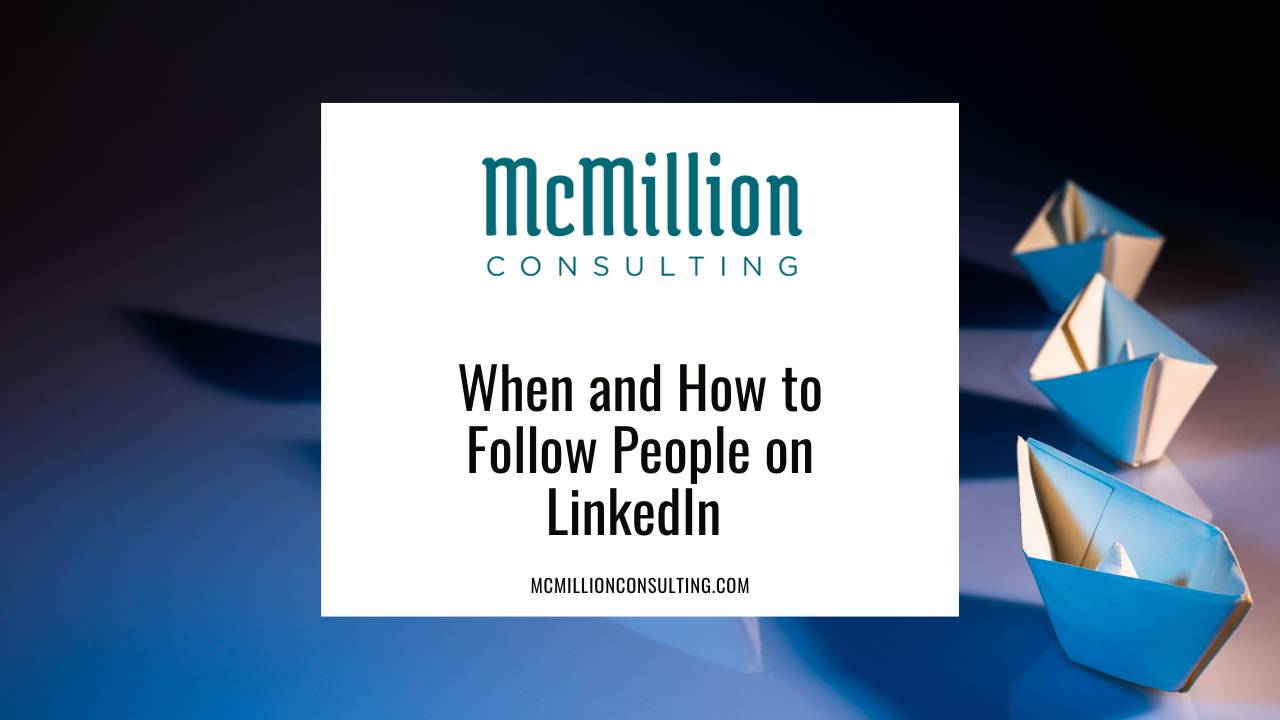
Because “following” and “followers” have different meanings on different social media platforms, figuring out how to make the most of the LinkedIn version of following can be a bit confusing. Luckily, following people on LinkedIn is pretty straightforward—and incredibly useful—once you get the hang of it.
The following feature gives you access to ideas outside of your network and can even help you customize and refresh your newsfeed. Ultimately, harnessing the power of the LinkedIn following feature will yield a better, more valuable LinkedIn experience. Let me show you how.
Following People on LinkedIn
For clarity, let’s start with some definitions. Following on LinkedIn is different from connecting. When you follow people, their activity and posts will show up on your newsfeed, regardless of whether or not you are first-degree connections. You might consider following people rather than connecting with them if you want to see their updates but do not necessarily know them. For example, Sara Blakely probably wouldn’t accept a personalized connection request from you; however, by following her, you can still make sure her knowledge and perspective show up in your newsfeed.
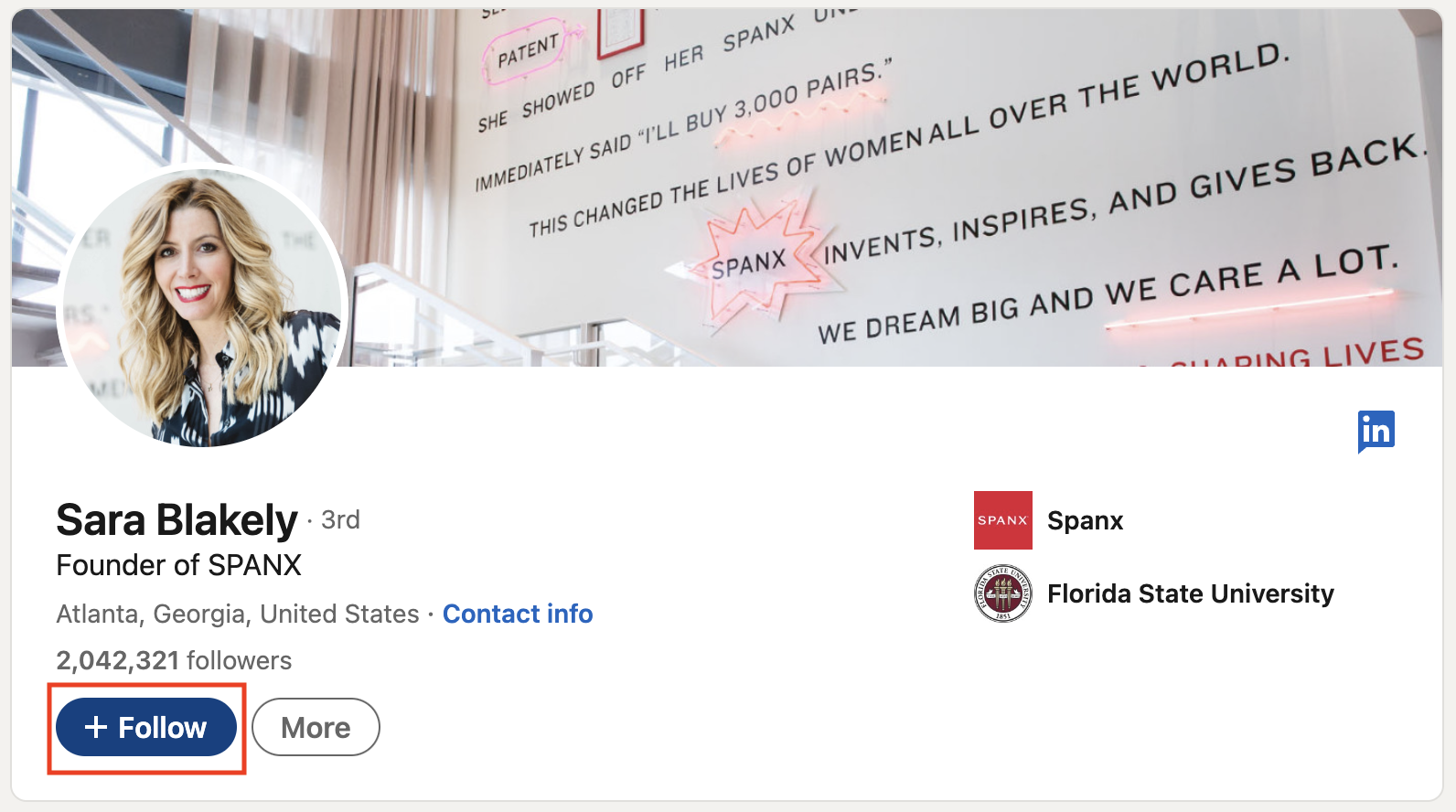
Generally speaking, if you’re interested in what someone has to say on LinkedIn, you should go ahead and give them a follow. Note that by default, you automatically follow your first-degree connections. However, you can manually unfollow them and remain connected.
Subscribing to People’s Content
If you never want to miss any content from people you follow, you might consider subscribing to their content. The bell icon allows you to indicate your level of interest in someone you follow. It will only be visible to you on the profiles of your connections or people you’re already following. By default, you will be notified of only top posts for anyone you follow (or are connected with), but, if you’re really interested in someone’s content, select the bell outline icon to be notified about all posts. If you prefer to restore the default setting, you can unsubscribe from all posts by selecting the solid bell icon.
Tap to get notified about all posts:
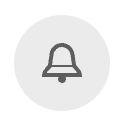
Tap to be notified only about top posts:
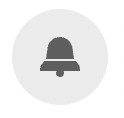
How to Follow Fresh Perspectives
If you ever feel like your newsfeed is full of the same voices, it might be time to mix it up by following additional people or pages. To diversify your feed, try taking recommendations from LinkedIn on who or what to follow. You can find LinkedIn’s follow recommendations with just one simple click.
In the desktop version of LinkedIn, select “My Network” from the menu bar at the top of your account.

Now, scroll down the page past your “Invitations” section in the "Grow" tab to see a list of recommended pages and people to follow. Notice LinkedIn creates custom categories of recommendations for you, based on things like your role, industry, or location. Your list of recommended categories could include the following, in no particular order:
- Based on who you follow
- People you may know based on
- Your recent activity
- Your school
- Your location
- Similar roles
- Popular people to follow across LinkedIn (think: Kevin O'Leary and Gary Vaynerchuk)
- Online and audio events
- Group you may be interested in
Following fresh perspectives is a quick and easy way to quickly find new voices on LinkedIn. As you follow more people and pages, your suggested follows will change, so you can always return to your My Network page for updated recommendations.
I love that the LinkedIn following feature acts sort of as a “choose your own adventure” tool if you know how to use it. You don’t have to endure a boring or irrelevant newsfeed. Instead, you have the power at your fingertips to make your LinkedIn experience sound, look, and feel exactly like what you want it to be.
If you are a sales leader who is looking to bring the latest trends and tips that work for leveling up your sales team, I've got an idea! What about hiring me to speak at your next incentive trip or awards meeting? Check out my speaker bio here to learn more or reach out to [email protected] and let’s talk about your upcoming event to see if we’re a match!



