Get In The Lead On Sales Navigator
Dec 15, 2020
When you’re winning new business, (almost) any leg up over the competition is worth it. So, I’ve saved you the headache of figuring out how to organize your leads on LinkedIn. Just a little leading by example, if you will…
Start with the lead list feature in your Sales Navigator premium account. Once you save a profile-of-interest as a lead, you will then categorize it into a lead list.
Here are a few ideas for your lead lists:
-
Top prospects
-
A++ clients
-
Alumni
-
Professionals you met a recent virtual conference
There are countless ways to organize the people you care about most; choose the lead list names that make the most sense for you.
Remember: Only saved leads can be filtered into lead lists.
Here’s a quick visual so you can become an expert in no time:
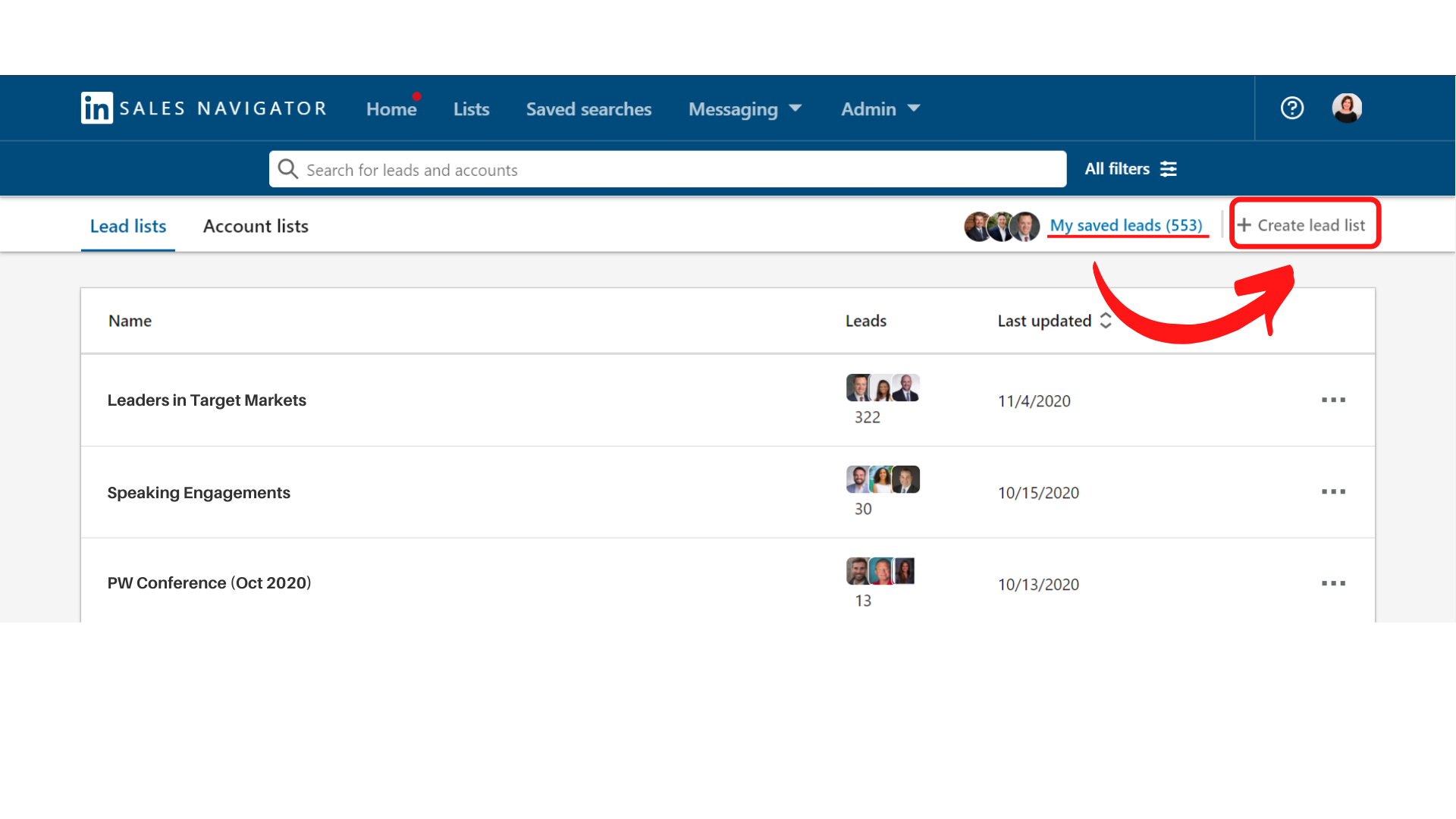
Here is the easy step-by-step:
-
Save the lead (aka profile)
-
Organize the lead into a lead list
Why should you care about this additional layer of organization?
Lead lists give you insight into:
-
Where they are based
-
A peak if you made a note on their profile
-
Outreach activity (don’t let them go stale!)
-
Who changed jobs in the past 90 days
-
Who posted on LinkedIn in the past 30 days
-
Who share experiences with you
-
Who follow your company on LinkedIn
Did you know that you can also use this same feature for your target companies via account lists? Go on. Get in there and get to leading!


