5 Steps To Closing Deals With Sales Navigator
Oct 08, 2024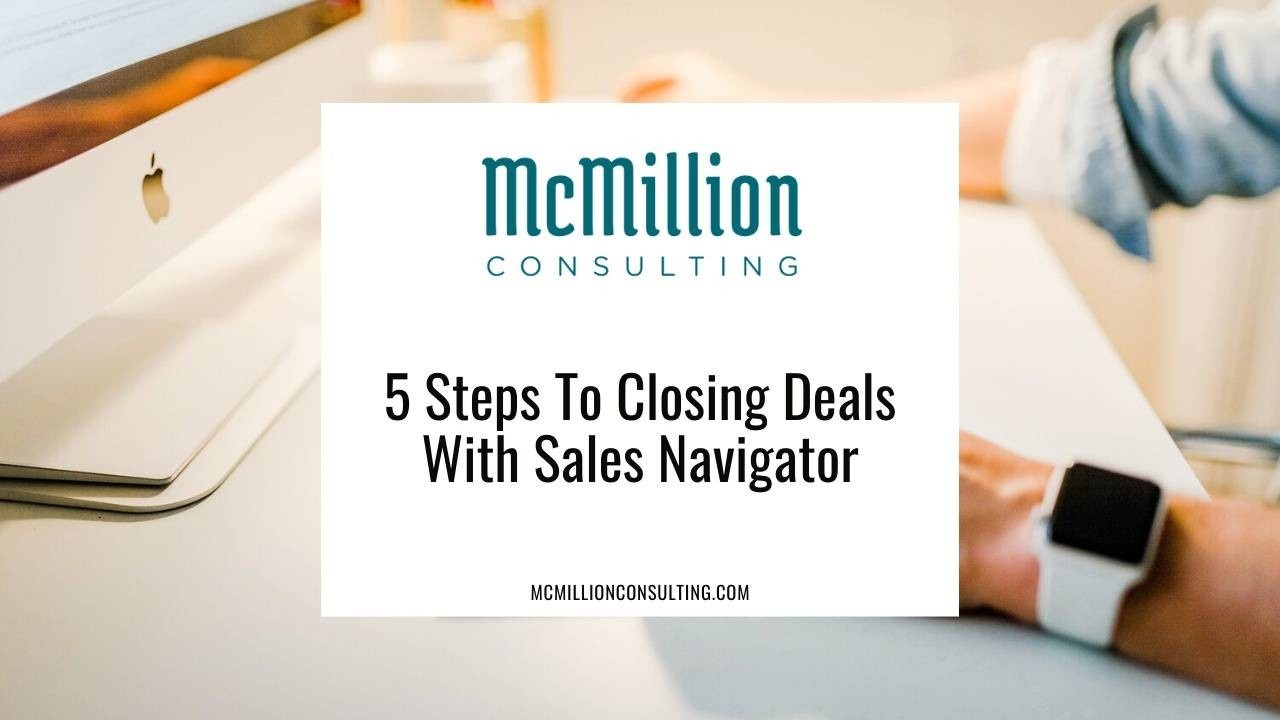
I recently introduced you to the more than two dozen search filters available in Sales Navigator, LinkedIn’s sales-specific premium subscription. If you haven’t already, I recommend you carve out some time to hop into your account and give those filters a try.
Advanced searches can be a great way to build your lead lists. Remember, though, leads are only as good as what you do with them. There are very few times when a “set it and forget it” strategy actually works, and this is no exception. If you want to drive sales all the way to the finish line, you’ll need a strategy to make the most of the leads you gather. The process I recommend to my clients is simple:
1. Review the available filters.
Consider which characteristics make the most sense for what you’re selling. Would a search by location help you zero in on the right people? If your prospects are executives, consider using the "Seniority" filter or specific titles to get closer to the right people. The best search results of targeted prospects will require using multiple filters at once.
2. Create five or fewer saved searches.
Once you figure out how to mix and match filters, you can easily find yourself creating 10 or more saved searches. In my experience, any more than five saved searches can be challenging to manage, especially when you’re just starting. I recommend keeping your searches to a minimum at first and discovering which yields the best results.
3. Wrap a habit around those five saved searches.
If you’re not leveraging the insights you discover from Sales Navigator, they’re not doing you much good. Establish a daily or weekly routine of activating (i.e. reaching out) the people found in your saved search results. For me, this means focusing on one saved search each month and taking action weekly on the results. The cadence you choose to implement might be different, but find a habit and stick with it.
4. Use your searches to generate lists.
Think of your saved searches as casting an intentional yet wide net. To choose which leads will be the focus of your time and attention, use Sales Navigator to create custom lists and organize your leads by company, group, or stage of your sales funnel. As I’ve mentioned before, an average of 5.4 people are involved in every purchase decision, so be sure you include those five or more people in every account list you capture.
5. Think beyond prospecting and convert your lists like accounts.
Sales Navigator saved searches and lists shouldn’t be the only tools in your toolbelt, but they can augment your CRM and the other processes you already use in selling. Once you’ve landed an account, the time and attention you put into your lists still hold value. Consider transforming the function of your tools by turning a lead list into an account list. Even after a sale is complete, Sales Navigator can help you to keep up with your clients on LinkedIn.
Use these five simple steps to help you gain traction toward your sales goals. When used together, filters, saved searches, and lists in Sales Navigator help you reach your prospects and clients at the right time and see results.
If you are ready to make a move in leveling up on the most influential online platform in the world, I’m here for you. Fill out the simple form on my website (that does in fact go straight to me) and let’s connect for a conversation.



