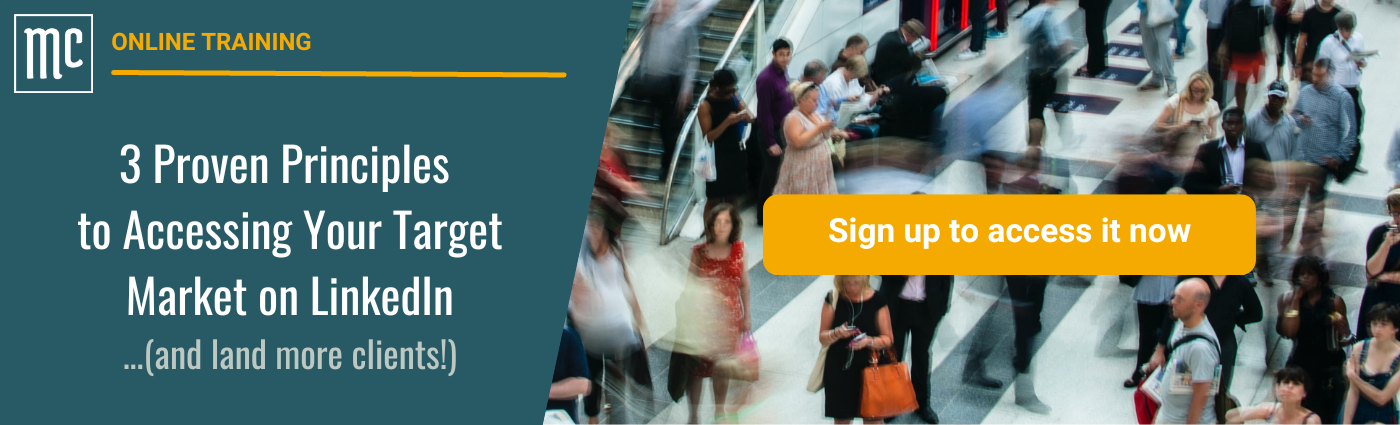Turn Your Search Results Into Lead Lists With Sales Navigator
Apr 26, 2022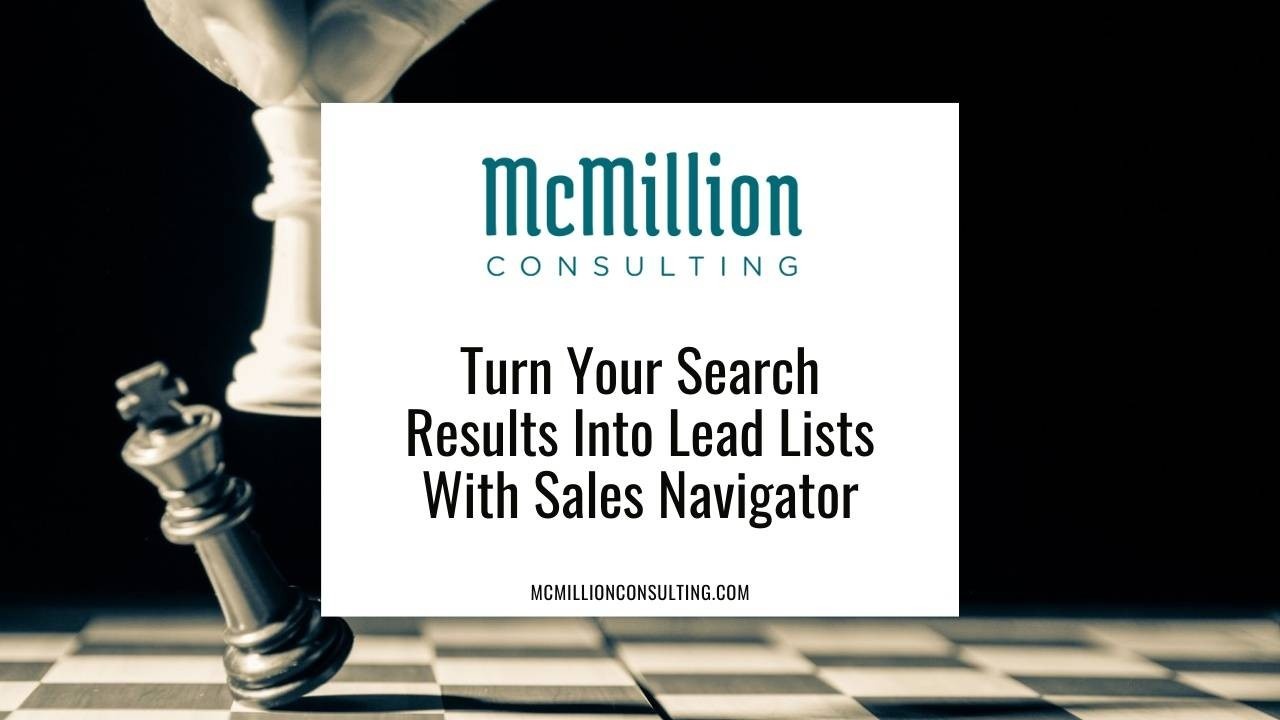
Not to play favorites, but if I had to choose my top LinkedIn subscription, Sales Navigator would win every time. Of all my clients who can benefit from a paid version of LinkedIn, I would say 80 to 90 percent of them choose Sales Navigator, too. (I even recommend this option to many recruiters over LinkedIn’s Recruiter Lite option!)
Why? The tools and features Sales Navigator offers are unmatched for identifying and nurturing the right targets—whether they’re potential customers, employers, candidates, or partners. If you’re not already familiar with Sales Navigator’s powerful search tools, start with this article to get acquainted. In it, I break down what it means to conduct an Advanced Search.
Once you’re set with a saved search, then it’s time to turn your search results into sales results. I’ve said it before and I’ll say it again, even the most dialed-in search isn’t enough to actually start closing. Let’s dive into how to set yourself up for real traction.
1. Select and save your leads.
In LinkedIn lingo, a “lead” refers to a person, while an “account” refers to a company. The process is similar for each, but since most of my clients target key decision-makers (people), I’ll walk you through the lead list process here.
After reviewing your saved search, select and save the people whom you’d like to add as leads. Saving them from your search results will automatically add them to your saved leads.
2. Create a lead list.
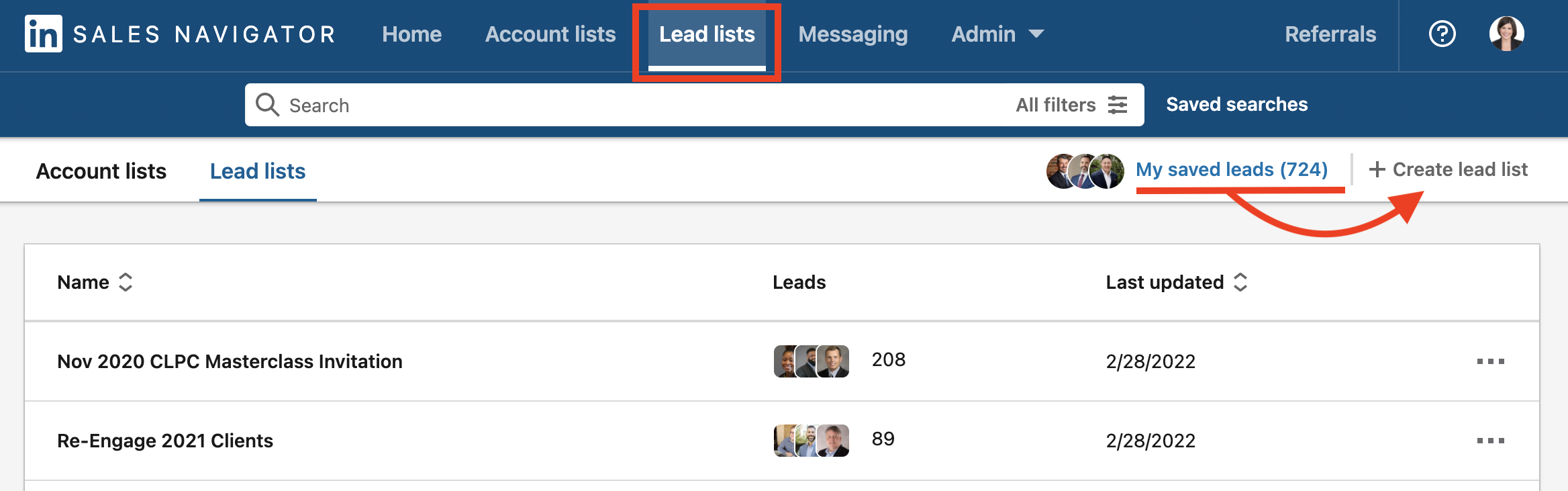
Next, create a new lead list. From the top menu, select Lists > Lead Lists > + Create lead list. Select the leads you would like to add to the list from your saved leads and give your list a title.
3. Activate your list.
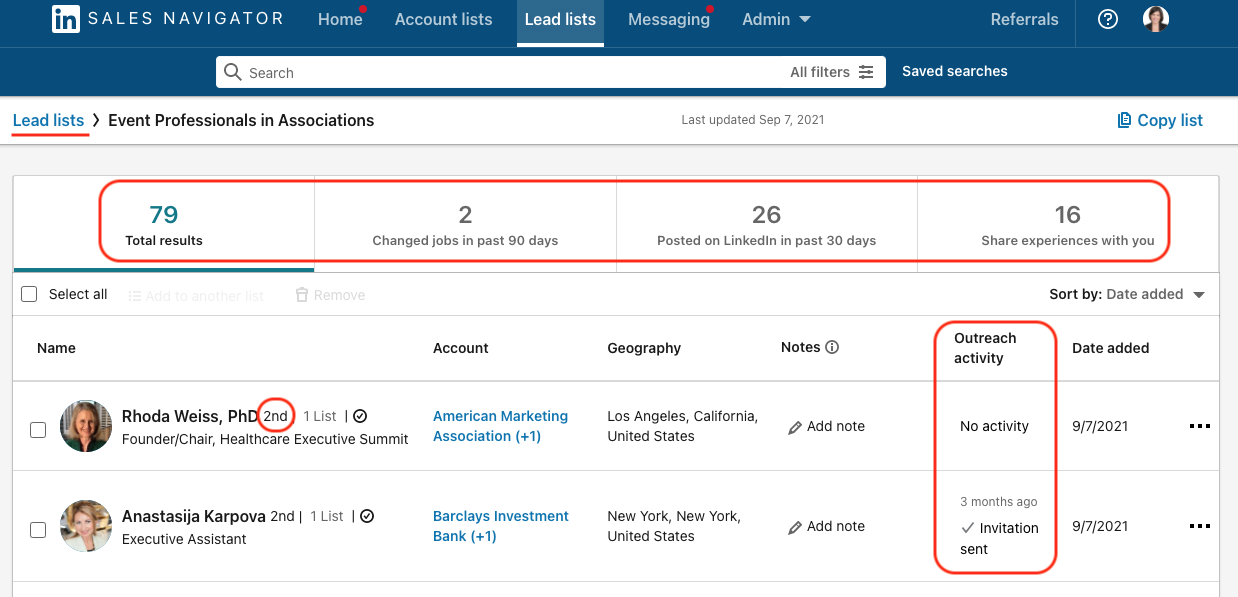
Now for the fun part! Use your list to begin to gather data about each lead, and begin your outreach process. Your lead list will automatically track your outreach activity and provide key data about the last time you reached out to them. You can also add notes about targets directly within your lead list, making it easy to keep everything in one place. Depending on your outreach process, Sales Navigator can augment or fully replace your existing CRM.
4. Monitor lead alerts.
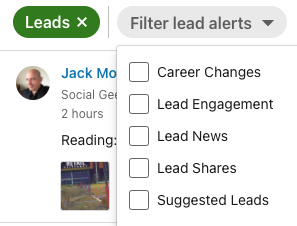
In your outreach process, don’t sleep on your lead alerts. Sales Navigator makes it easy to keep up with any lead changes that could affect your process. You can even filter lead alerts to identify specific types of information, like career changes or news. You never know, a well-timed congratulations could open the door to a sales conversation.
Key Takeaway
When used well, Sales Navigator can be a real game changer for your sales, recruiting, or even networking process. Here’s a quote from a client I recently trained on this process and other Sales Navigator techniques:
“Working with Lindsey has been super eye-opening. She was able to break down the complexities of LinkedIn and Sales Navigator into chunks of action items that will project our company light years ahead in just one month of application.”
There is so much value you can extract from LinkedIn if you know how. I’d love to teach you even more ways to benefit from all LinkedIn has to offer, including growing and leveraging your network with intention.
If you like to work at your own pace, my 3 Proven Principles to Accessing Your Target Market on LinkedIn...(and land more clients!) course gives you lifetime access to my 20-minute training on LinkedIn fundamentals to ensure you are working from a solid foundation of best practices. You can return to it whenever you’re ready to apply a new “nugget” of knowledge. Learn more and get access to the mini-course here.